SCIENCE VIDEOS MADE SIMPLE
A short guide to making simple whiteboard-style videos for scientists
6. FILMING
This guide was created in early 2017 to guide a bunch of graduate students through the process of creating simple science videos for general audiences using whiteboards, stick figures, and video capture devices like smartphones (we used Apple iPods, which are no longer available, but the techniques still stand).
Since then the available technologies have improved – for instance, most smart phones will record good audio without the help of an external microphone, and recording apps have evolved. But the basic approaches and principles remain the same. For a more in-depth article on the underlying ideas and process, see here.
At this point, you should have a solid script, a clear storyboard, and a great-sounding voiceover. Now you’re ready to start filming your sketches.
Here, we’ll cover two techniques for filming sketch-videos: using pencil and paper, and using a whiteboard. Select the one that you are most comfortable with. Both use an iPod (as a substitute for an iPhone) for recording video, but you could easily substitute a more advanced smartphone or other device.
By the end of this section, you should have enough good footage to start putting your video together.
Pencil and Paper
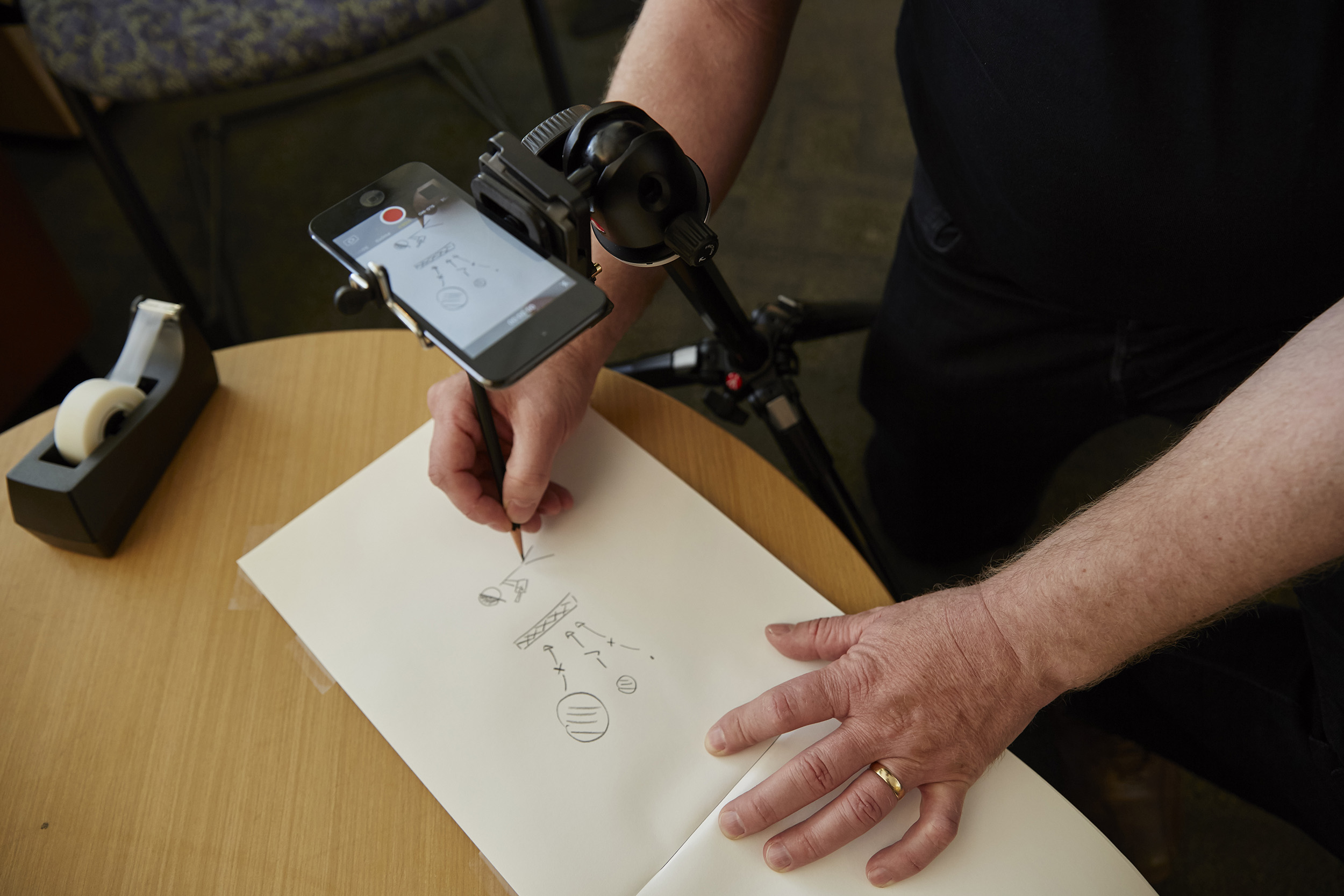
Using pencil and paper for filming sketch-videos
These are step-by-step instructions for filming your sketches using a pad of paper and pencil (or pen) on a desktop.
This technique works best if you use a pad of plain paper — a sketch pad works very well.
Position the pad at the edge of the desk, making sure that it’s in a comfortable position for you to draw on it, and tape the back of the pad to the desk. This prevents it moving during filming.
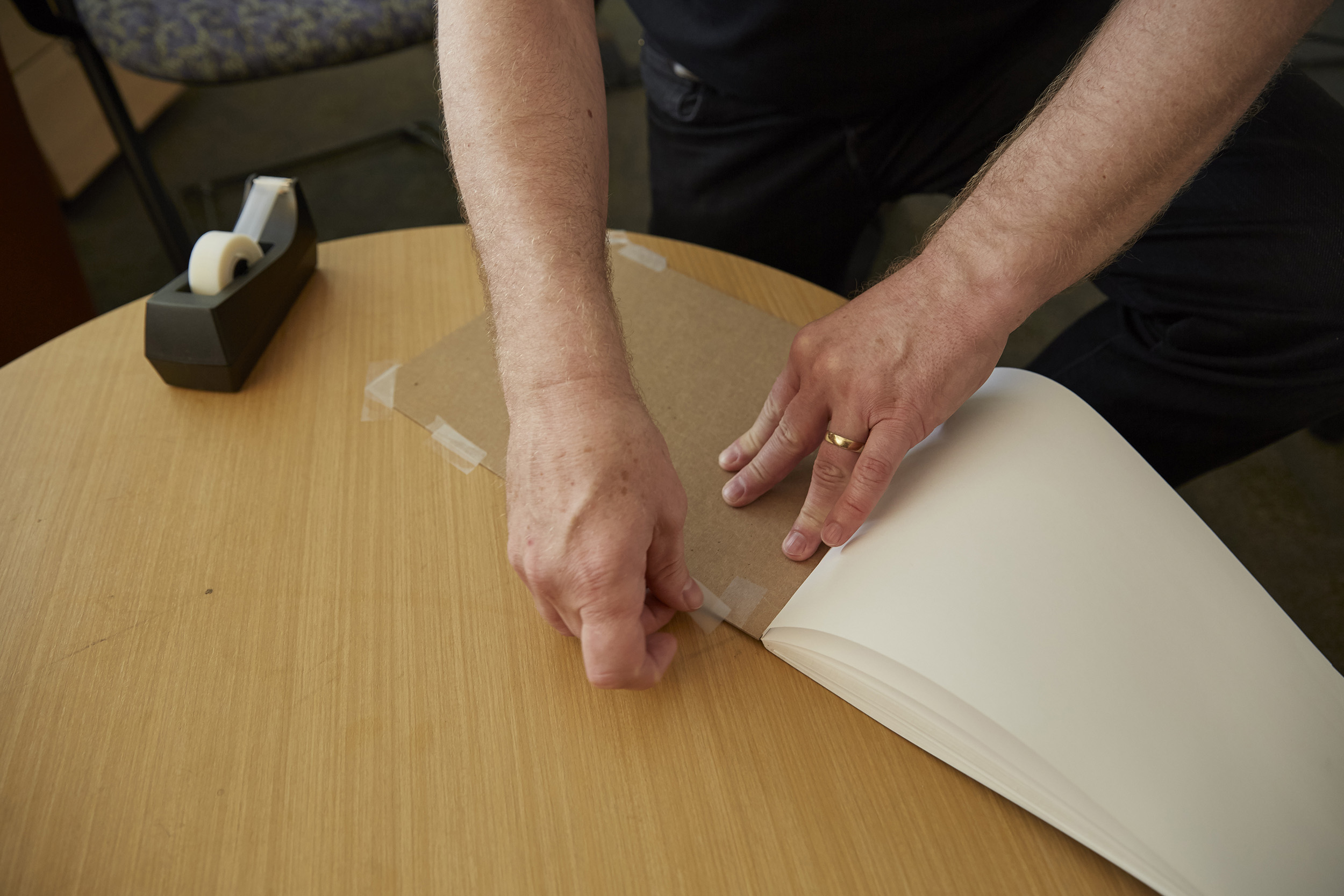
Tape the pad to the table to stop it moving
Attach your smartphone to the tripod, and position it horizontally above the pad, around 10 – 14 inches away.

Set the iPod horizontally above the page, and orient it so that it’s square with the page.
Open the Camera app, and select “video”. Position the smartphone so that it’s square with the pad, and that none of the edges of the pad are showing in the viewfinder. (If you want to be a little more arty, you could show some of the surrounding desk).

Draw a test sketch to check the camera’s framing and set exposure and focus.
On your smartphone, set and lock exposure and focus. On the iPhone, this is done by touching and holding the screen at a point you want to be in focus.
This is a really important step, that’s easy to overlook!
On the iPhone, once exposure and focus are locked, you can adjust exposure by touching the screen outside the yellow frame, and moving your finger up and down. Adjust exposure so that the background is white, but the pen/pencil isn’t washed out.
Once exposure and focused are fixed, don’t switch your smartphone off or let it go to sleep, so that you don’t have to reset the exposure.
You’re now ready to start filming. Importantly, make sure your smartphone is recording before starting to draw. In between frames, stop and start filming, so that each frame is represented by a separate video clip.
Before you start drawing, make sure your non-drawing hand (which will probably be holding the pad steady) isn’t in the shot.
As you draw, take your hand out of the frame between drawing key elements – this makes editing a lot easier!
If you’re not happy with a frame, do it again.
Note that when filming like this, the iPhone has an annoying habit of saving the video in a vertical orientation – which you definitely do not want! You can correct this a number of ways – including when you edit your video on the computer (although this is time consuming. The easiest way however is to correct the video on the iPhone before exporting it.
Whiteboard
These are step-by-step instructions for filming your sketches using wall-mounted whiteboard.
Attach your smartphone to a tripod, and extend it so that the phone is a little lower than your eyes — the exact height will depend on what level you are most comfortable drawing at.
Position the phone around 1.5 – 2.5 feet from the whiteboard, making sure it’s parallel to the whiteboard.
Find a dry erase marker you like! This may sound trivial, but many markers don’t leave a crisp black line when you draw — so take some time testing them and choosing one you are comfortable using.
This is an optional step that I take because I can’t write in a straight line (or draw) horizontally:
Write a horizontal line of text on the whiteboard within the frame if the phone. Then adjust the tilt of the phone until the line appears horizontal on the screen. With this adjustment, it’ll look like you’re a master at not writing and drawing at a slant!
Once the phone is set up (and the video app is open), mark the limits of the frame of view on the whiteboard. You do this by placing your finger so that it’s just visible in the top left hand corner of the screen, then making a frame mark just outside this, then repeating for the other three corners. Making sure that the frame marks are outside the camera’s frame of view. You now know the boundaries of your drawing space.
Draw a quick sketch on the board, and use this to set the focus and exposure on your phone. Fix both focus and exposure–on the iPhone, you do this by touching the screen where you what the focus to be, and holding until AE/AF appears.
Once exposure and focus are locked, you can adjust exposure by touching the screen outside the yellow frame, and moving your finger up and down. Adjust exposure so that the background is white, but the marker isn’t washed out.
You’re now ready to start filming. Importantly, make sure your phone is recording before starting to draw.

In between frames, stop and start filming, so that each frame is represented by a separate video clip.
Whiteboards can get dirty fast while filming. It’s good practice to clean thoroughly with an eraser and a tissue dampened with cleaning fluid between frames.
Try to make sure that your head and shoulders aren’t blocking the camera when you’re drawing, so that you get good video of your hand, pen and sketch, but not a lot else.
When drawing each frame, be sure to remove your hand between important elements, as this this makes editing a lot easier.
Sometimes you’ll want to build your story by adding to a previous frame, or erasing and redoing some of the drawing on a previous frame while filming. If you intend to do this, make a note on your storyboard not to erase the previous frame before you start filming the next one!
Sometimes you can use video of erasing elements of a frame — or the complete frame — to good effect when using a whiteboard. For instance, filming a frame being erased occasionally makes for a good transition to the next frame.
While filming, be really careful not to knock the tripod!
And if you don’t like a sketch, simply redo it.
Finally, double check you have everything before finishing filming — it’s a real pain having to set everything up again, and you can be sure that, if you do, the lighting and angles will be different.
Advanced Techniques
Sketch-style videos can be improved substantially by using good lighting and a high quality video camera, although the setup time and cost of equipment increases rapidly. Whiteboard videos in particular benefit from high quality lighting and video equipment.
The use of lighting and a good camera ensures even lighting and minimal shadows while filming. It also allows greater control over exposure, depth of field, and white balance – all of which contribute to how good the final video looks.
I typically use two LED light panels for my whiteboard videos, and a DSLR with HD video capabilities (a Canon EOS 5D Mk II with a 100 mm f2.8 lens). This setup allows me to produce good results while filming in my office.
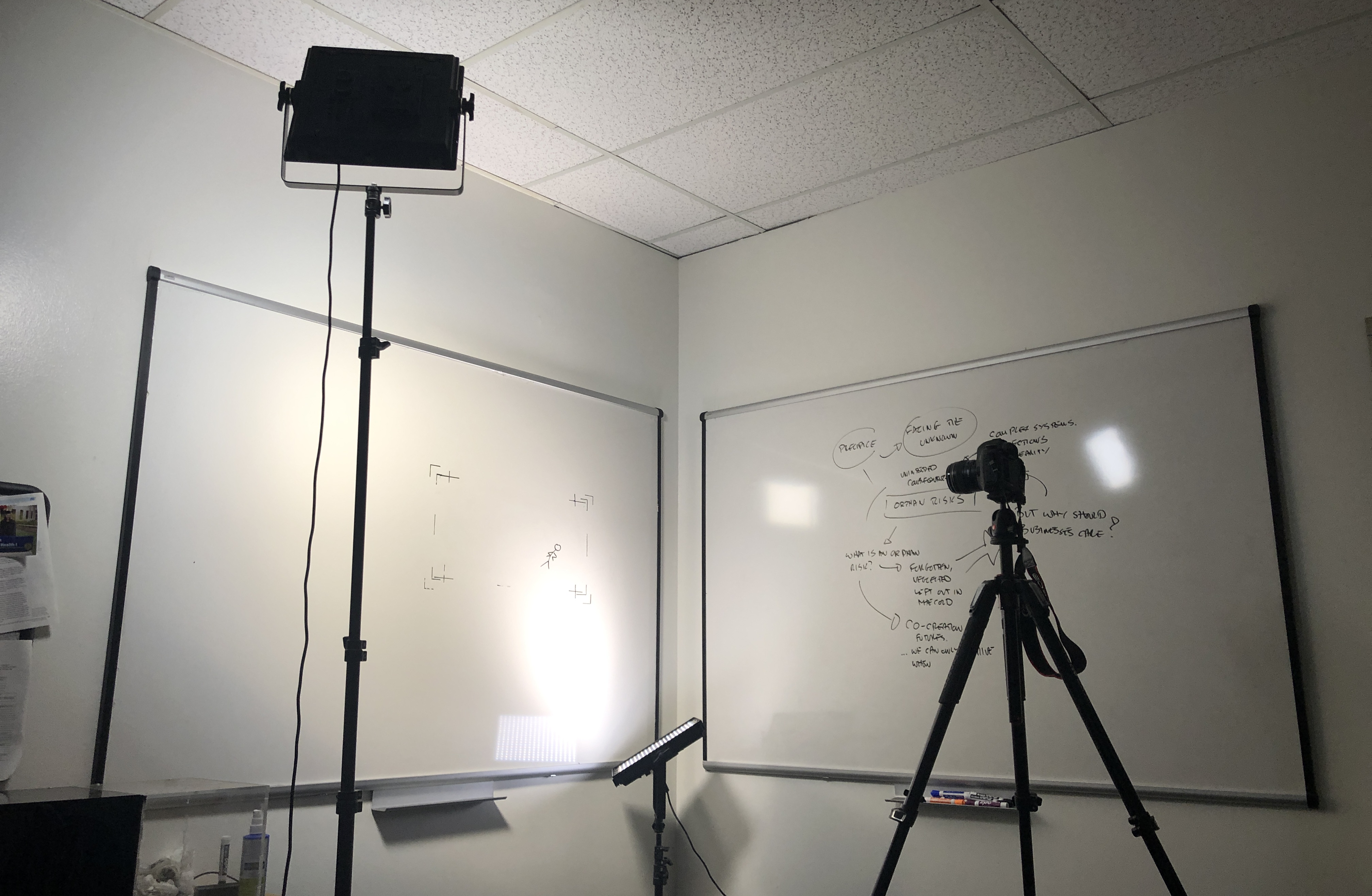
My admittedly-messy office setup!
Next …
Modules:
Back to the OVERVIEW
