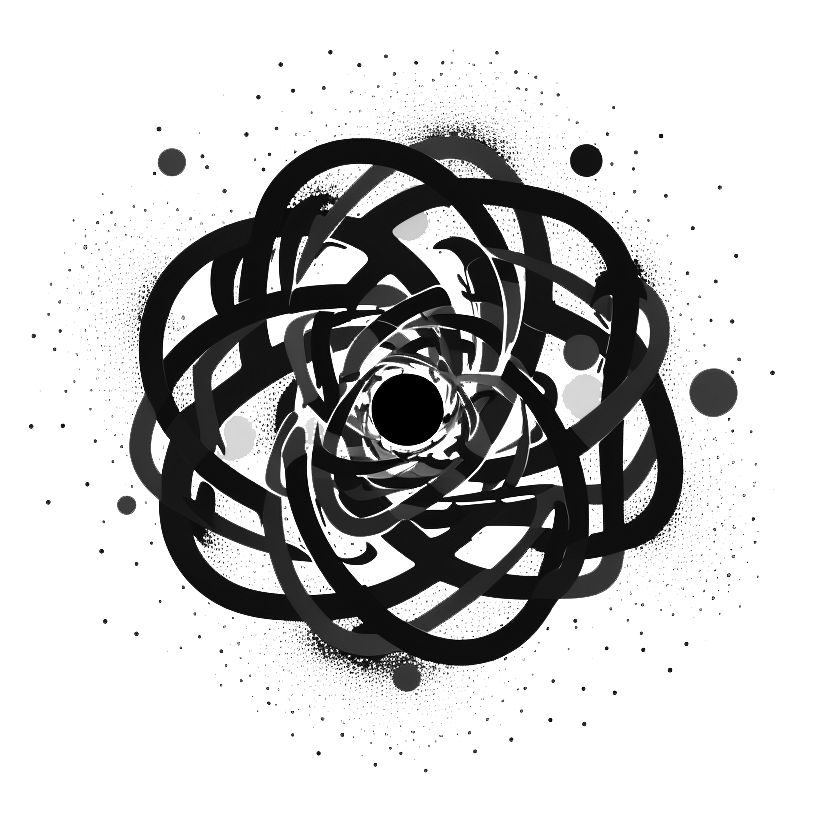
ChatGPT Tips and Tricks
This is one of a number of resources on using ChatGPT that draw from material developed for Arizona State University’s online undergraduate course on prompt engineering using ChatGPT. The tips and tricks here were compiled as practical pointers in using ChatGPT for students taking the course.
They are certainly not comprehensive. But hopefully they are useful as a starting point — especially for new users.
They are also useful for completing other ChatGPT-based exercises on this website.
Updated September 2023
ChatGPT Tips and Tricks
Before we start, it’s useful to know some very basic tips and tricks for using ChatGPT (many of these assume you’re using GPT Plus or have access to GPT Enterprise):
-
- Make sure you select “GPT-4” from the ChatGPT dropdown menu before you start a new session (only available in ChatGPT Plus)
- Write your prompts naturally, as if you were speaking to someone else. ChatGPT is trained to understand how you write and “speak” as a person. Don’t sweat your prompts, but simply clarify what you are asking or try a different tack if ChatGPT doesn’t understand.
- If you don’t know where to begin, just start writing stuff – even notes – and see how ChatGPT responds, then use this to refine your prompts. You can even ask ChatGPT for help with your prompts.
- Have conversations with ChatGPT.
- You don’t have to be polite when using ChatGPT, and some people suggest you shouldn’t as it uses up words and anthropomorphizes the technology. However, I would suggest being polite and personable as this is a reflection of how you engage with others. Plus, you’ll feel much better having such a conversation with ChatGPT!
- Sometimes you want to break up your prompts into paragraphs. If you are typing directly into ChatGPT start a new paragraph with the combined keystroke [shift] [return].
- ChatGPT responses are sometimes terminated before they have finished. If this happens, simply type something like “please continue” and ChatGPT will continue where it left off. You may find that the version of the ChatGPT interface you are using has a built-in option to continue generating long responses.
- If you need to enter a lot of text into a ChatGPT prompt, you will sometimes hit the Chatbot’s character limit. In this case, you can break the text down into manageable chunks and let ChatGPT know that you will be uploading it in sections. At the end of each chunk of text, let ChatGPT know there is more to come, and after the last chunk, let ChatGPT know that you have uploaded all of the text. This is a workaround to uploading large amounts of information. However, ChatGPT has a tendency to lose the plot sometimes when provided with a lot of information, so beware! (Note: with updates to GPT this is becoming less of an issue).
- If you get an error message like “there was an error in generating a response” simply try again or (in the worst case) start a new session. This just means there was a glitch in the system.
- Remember that ChatGPT has no in-built sense of what is true or false, and so it can sometimes provide information that is misleading or just plain wrong. Always use your critical thinking skills to assess responses.
- Remember that information you provide to ChatGPT may be available to others. It’s worth taking the time to read OpenAI’s Terms of Use, Data Usage FAQ, and Privacy Policy.
- The easiest way to document your ChatGPT sessions is to use the “Share link to chat” option built into the ChatGPT browser window.
You may also find this list of ten useful ChatGPT prompts for “newbies” useful — especially as it includes links to examples.
